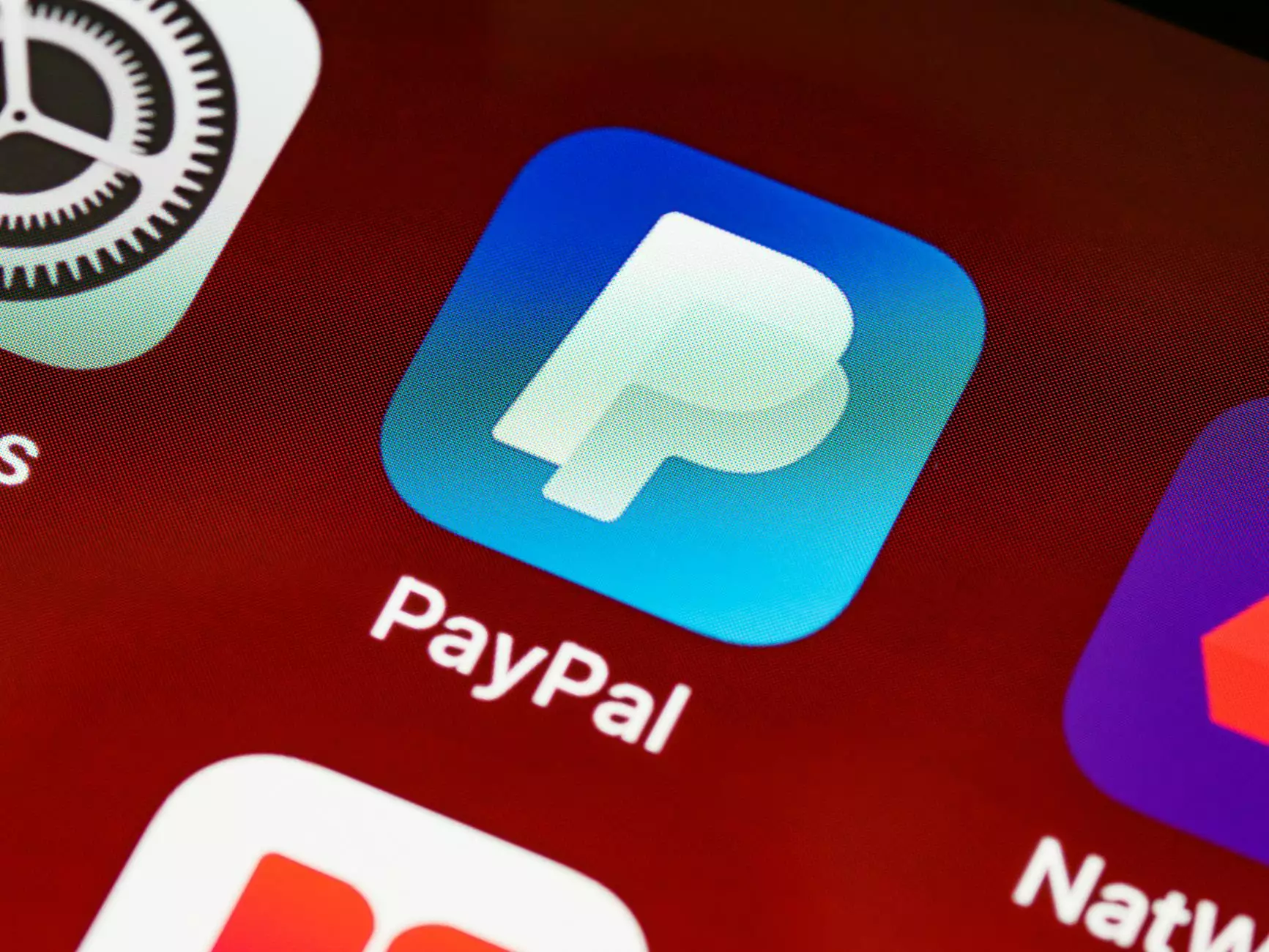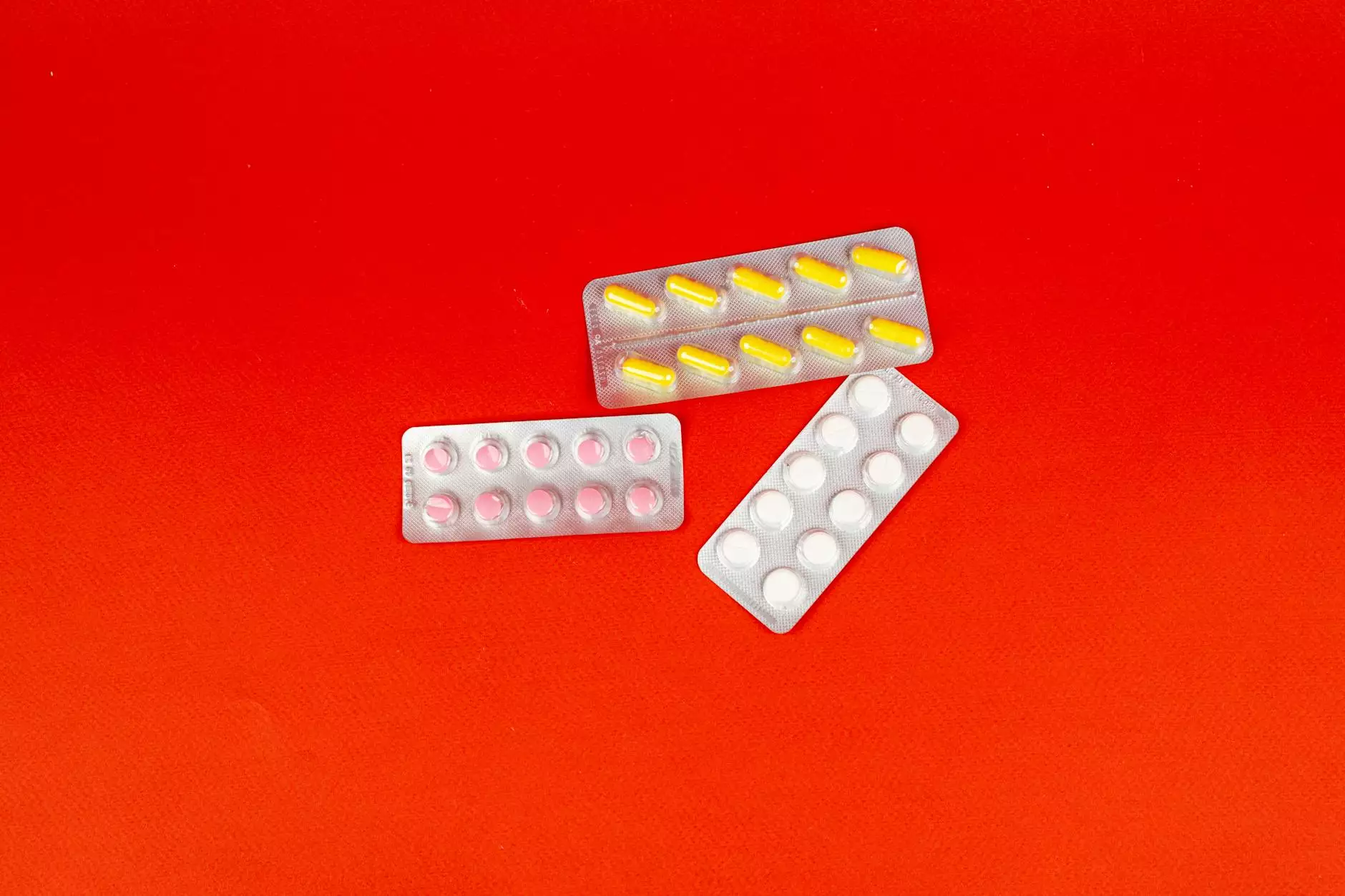How to Find the API Key for Your Google Calendar
Resources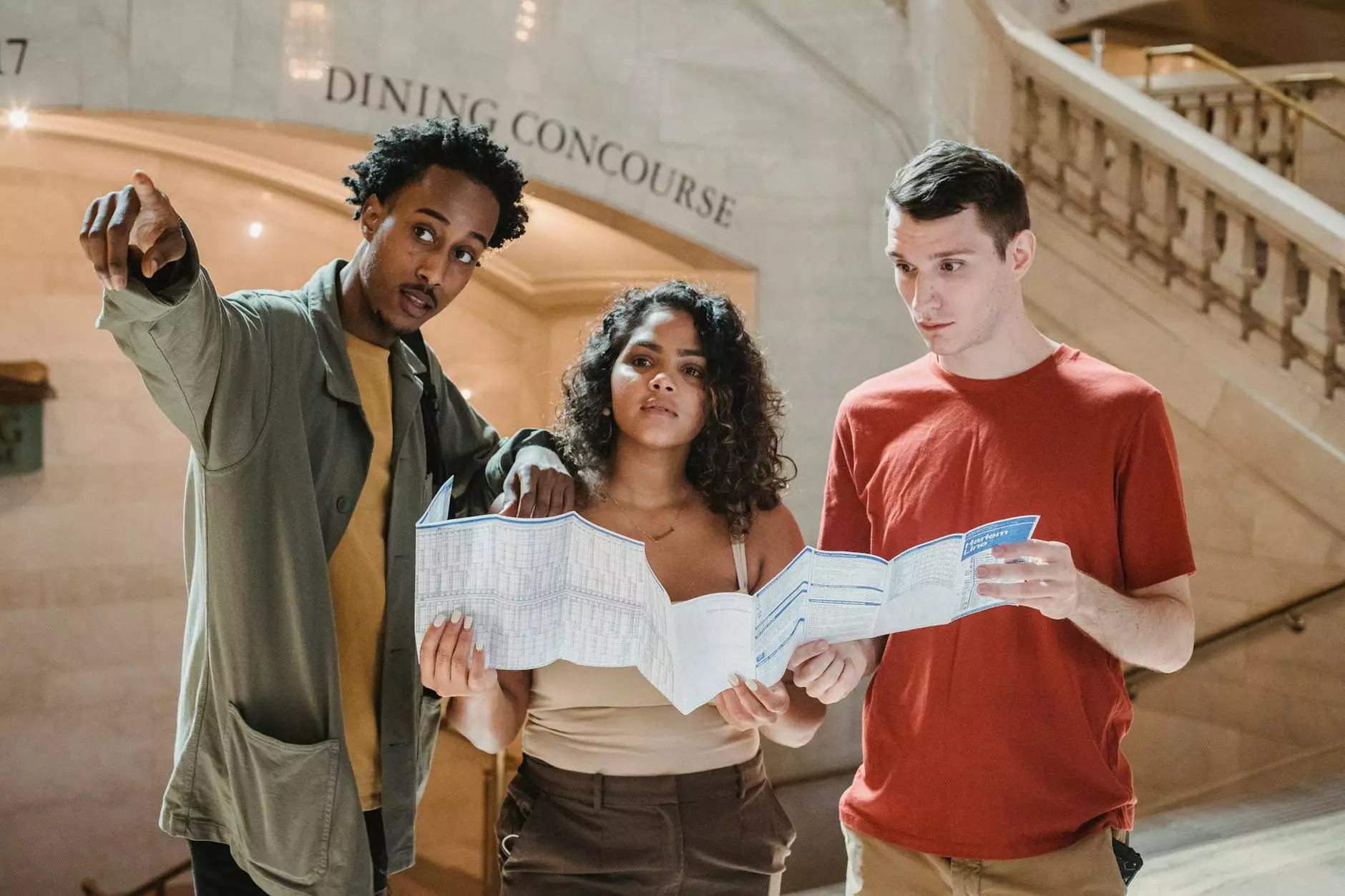
Introduction: Unlock the Power of Google Calendar API Integration
Welcome to Seo by Chrys, your trusted source for all things website development and digital solutions. In this comprehensive guide, we will walk you through the process of finding the API Key for your Google Calendar to enable seamless integration and unlock the full potential of this powerful tool.
Why is the API Key Important?
Before we dive into the step-by-step process, let's understand the significance of the API Key. Essentially, an API Key acts as a unique identifier that authorizes your application to interact with Google Calendar's API services. It allows your application to access, modify, and retrieve events, reminders, and other calendar data. By obtaining and configuring an API Key, you can seamlessly integrate Google Calendar into your website or application, providing users with impressive functionality and enhanced user experience.
Step 1: Accessing the Google Cloud Platform Console
To retrieve your API Key, the first step is to access the Google Cloud Platform Console. Visit https://console.cloud.google.com/ and sign in to your Google account. If you don't have one, create a new account – it only takes a few minutes.
Step 2: Creating a New Project
Once you're logged in, click on the project drop-down and select "NEW PROJECT." Enter a name for your project, preferably something relevant to your business or website. Select a billing account (if required) and agree to the terms of service. Then click on the "Create" button to proceed.
Step 3: Enabling the API
After creating your project, you'll be redirected to the dashboard. On the left-hand side, click on "APIs & Services" and select "Library." Search for "Google Calendar API" and click on the result. Then, click on the "Enable" button to activate the API for your project.
Step 4: Creating Credentials
To obtain the API Key, navigate to the left-hand side menu and click on "Credentials." Next, select "Create Credentials" and choose "API Key." The API Key will be generated, and you'll have the option to restrict its usage to specific domains or IP addresses. This step ensures the security and integrity of your API Key.
Step 5: Implementing the API Key
Now that you have your API Key, it's time to implement it within your website or application. Depending on your development preferences, you can choose to use JavaScript, Python, PHP, or any other suitable programming language for this task. Google provides extensive documentation and code examples tailored to different programming languages, simplifying the integration process.
Conclusion: Empower Your Website with Google Calendar API Integration
Congratulations! You have successfully obtained the API Key for your Google Calendar integration. With this key, you can leverage the power of Google Calendar's API services and enhance the functionality of your website or application. Seamlessly manage events, retrieve data, and provide an exceptional user experience to your visitors. Remember to follow best practices for API Key security and keep your project credentials confidential.
Experience the Expertise of Seo by Chrys
At Seo by Chrys, we specialize in providing top-notch website development and digital solutions. Our team of experts has mastered the art of integrating powerful APIs – like Google Calendar – into websites, ensuring optimal performance and outstanding user experiences. Contact us today to discover how our tailored solutions can take your business to new heights.