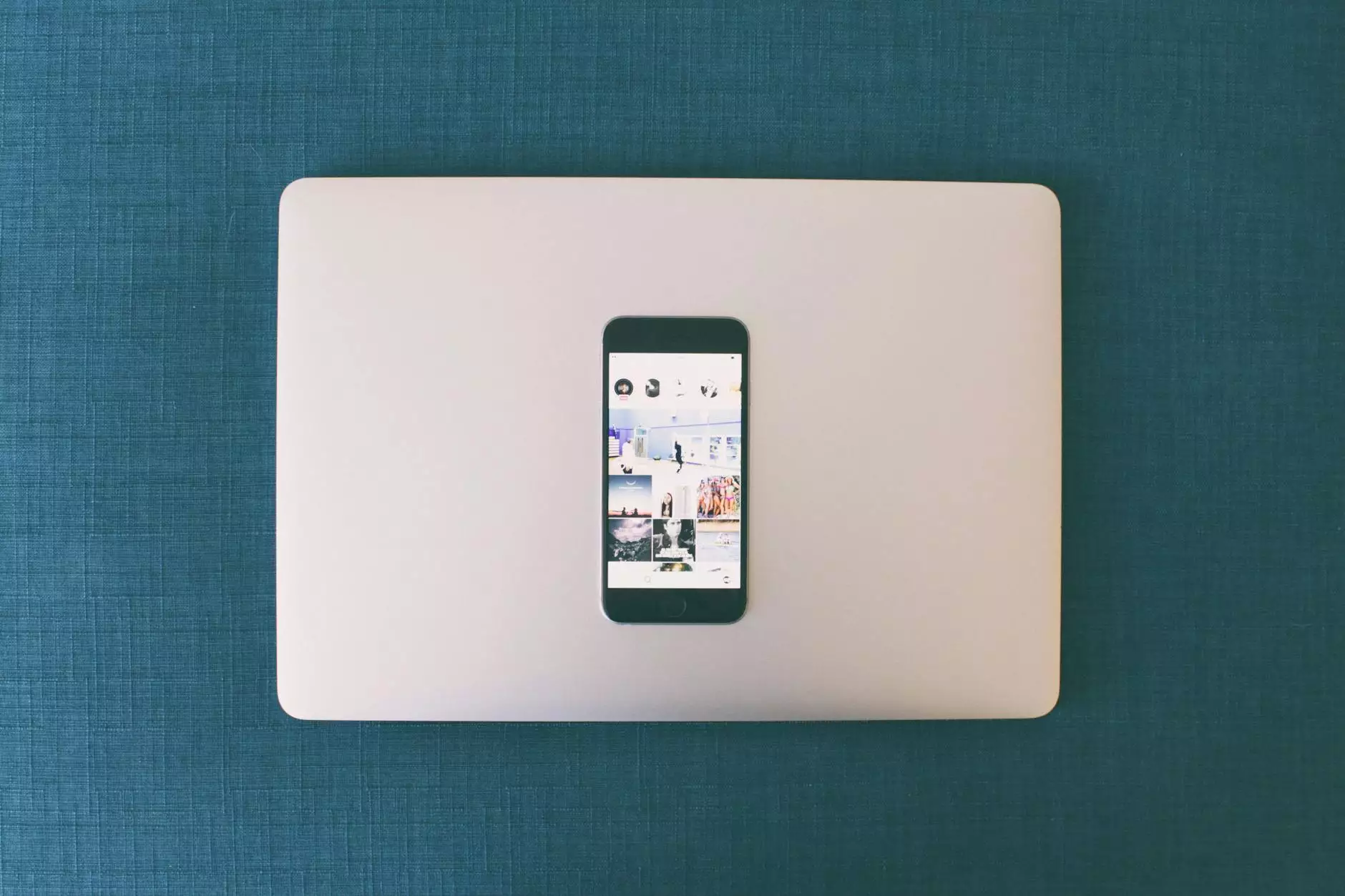How to Find Your Google Calendar ID
Resources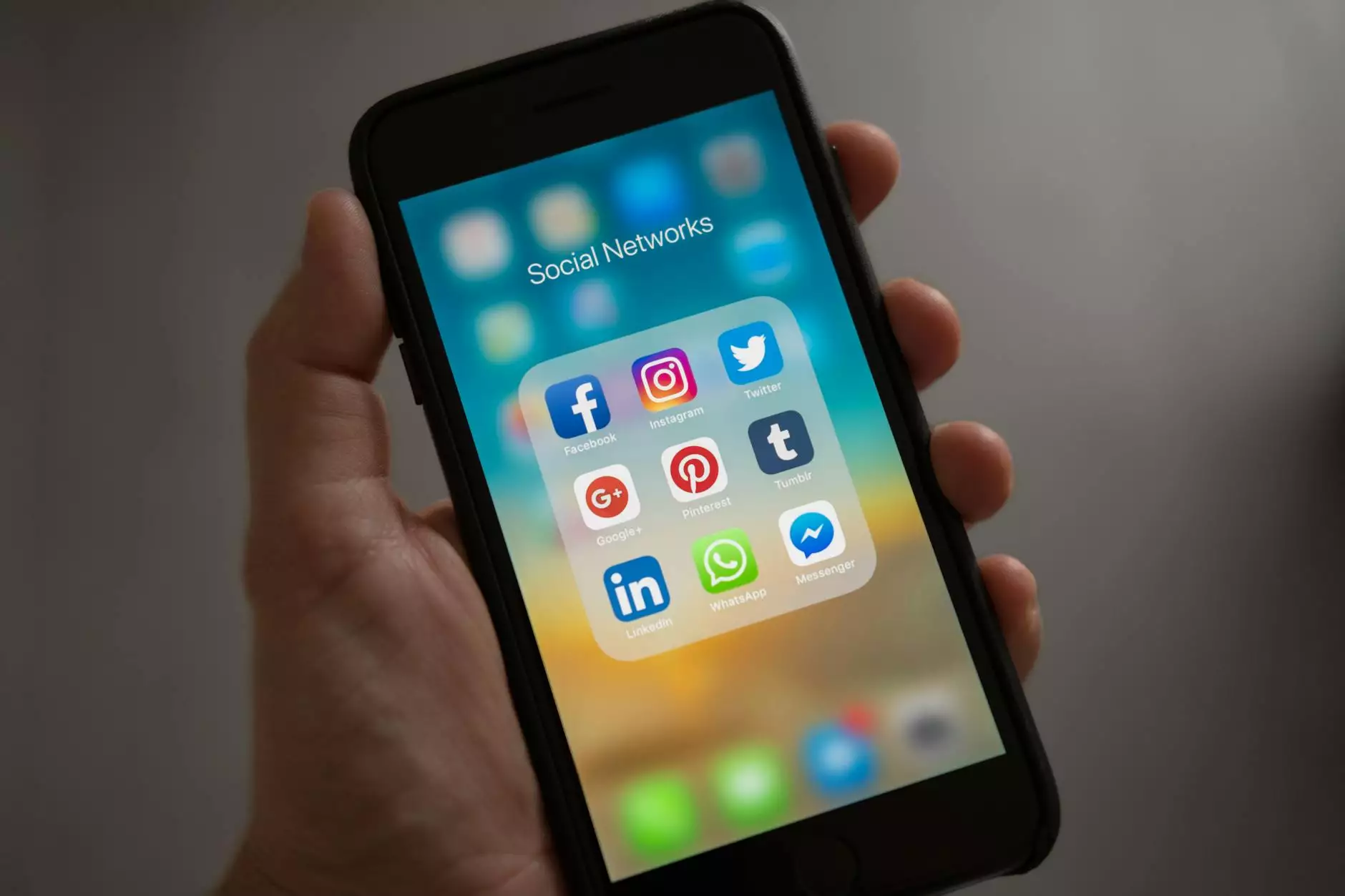
As a business owner or website developer, it is crucial to have a well-organized and easily accessible Google Calendar. With our step-by-step guide, you will learn how to find your Google Calendar ID in no time. This valuable information will help you integrate your calendar seamlessly with your website, enhancing your business and consumer services.
Why is Your Google Calendar ID Important?
Your Google Calendar ID serves as a unique identifier for your calendar. It allows you to share your calendar with others and embed it onto your website. By having an identifiable Google Calendar ID, you can efficiently manage and share vital events, announce upcoming promotions, and keep your audience informed.
Step-by-Step Guide to Finding Your Google Calendar ID
Step 1: Accessing Your Google Calendar
The first step is to log in to your Google account and navigate to your Google Calendar. You can easily do this by visiting https://calendar.google.com and signing in to your account. Once you have accessed your calendar, proceed to the next step.
Step 2: Locating Your Calendar Settings
To find your Google Calendar ID, you need to access the settings for your calendar. In the left-hand menu, look for the gear icon labeled "Settings" and click on it. A dropdown menu will appear, and you need to select the "Settings" option.
Step 3: Finding Your Calendar ID
On the Settings page, click on the specific calendar you want to find the ID for. If you have multiple calendars, make sure to select the correct one. Scroll down until you find the section labeled "Integrate Calendar."
Under the "Integrate Calendar" section, you will see your Calendar ID. This ID is a unique string of characters and numbers that identifies your calendar. It may look something like this: [email protected]
Step 4: Copying Your Calendar ID
Highlight the entire Calendar ID and copy it to your clipboard. You can right-click on the ID and select "Copy" or use the keyboard shortcut Ctrl+C (or Command+C for Mac users).
Step 5: Integration and Embedding
Now that you have successfully found your Google Calendar ID, you can integrate it with various applications or embed it onto your website. Whether you are using a content management system like WordPress or building a custom website, you can easily include your calendar by using the appropriate plugins or embedding methods.
Make sure to customize the settings according to your preferences, such as the display format, colors, and privacy settings. By embedding your Google Calendar, you can provide real-time updates and allow your audience to view upcoming events directly on your website.
Conclusion
With our comprehensive guide, you have learned how to find your Google Calendar ID effortlessly. By having a well-organized and easily accessible calendar, you can enhance your business and consumer services, keeping your audience informed and up-to-date with all the important events relevant to your business.
Ensure that you double-check the accuracy of your Calendar ID before integrating or embedding it on your website. By following our step-by-step instructions, you can confidently manage and share vital information with ease. Enhance your website development by utilizing the power of Google Calendar integration today!